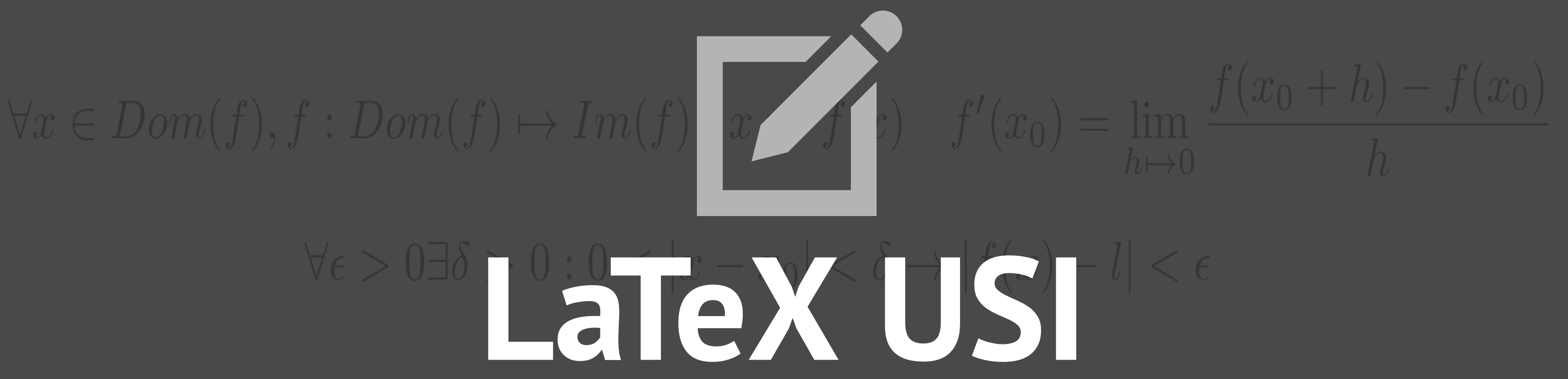How to rotate and resize an image
How to rotate an image
The language Latex gives you the possibility to rotate objects and on this page we will see how to rotate images.
When you insert an image into your latex document you can rotate, and resize it at the same time.
It is useful, especially if you are working with pictures downloaded from internet or if you have
a full page postscript graph that has a landscape layout. To do this it is necessary to add "angle=..." in the \includegraphics command.
The value of the angle command will be the number of degrees of image rotations.
Here below there's an example of a rotated image.
CODE
\begin{figure}
\includegraphics[width=.5\textwidth,angle=270]{USI-LOGO.png}
\label{fig:example}
\caption{History}
\end{figure}
How to resize an image
To resize an image on Latex it is necessary to set the width and height values in the \includegraphics command.
You can also use the "scale" option that allows you to zoom in or out to reduce the size of an image. Furthermore you
can set the values of angle to rotate the picture.
CODE
\begin{figure}[h]
\includegraphics[height=6cm, width=5cm, angle=30, scale=1.5.]{USI-LOGO.png}
\end{figure}